Generated Documents
Documents will be generated from eForm data submitted in OnBoard. These documents can be viewed, downloaded, and printed within OnBoard. Documents are transitioned to the case folder in eCase for authorized users of eCase, unless the document(s) are from a Level 1 review that is automatically escalated for Level 2 review.
You can access the documents by selecting the link to the PAR ID from the Prior Auth > My PARs and Resolved tabs, or the eForm Document link from the Submitted eForms tab.
Accessing Documents from the PAR ID link
Within your OnBoard dashboard, select a PAR ID link.
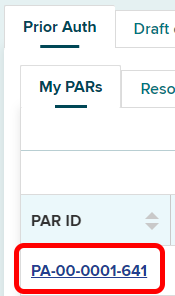
The PAR ID will open the PAR Details page. Select the Documents tab or scroll down the page to the Documents section. Here, you will see all documents generated during each portion of a PAR, including the PAR submission by the health care provider and your responses.
Select the link to the Document ID to view the document. Select the Actions button in the last column of the document row to download the document, download the document with the related documents (if applicable), or print the document.
Level 2 reviewers will be able to view supporting documents uploaded by a Level 1 reviewer which results in an automatic escalation to Level 2 review.
Note: If these supporting documents should be part of the Level 2 response, they will need to download that document and then upload the same document as a supporting attachment during their PAR response.
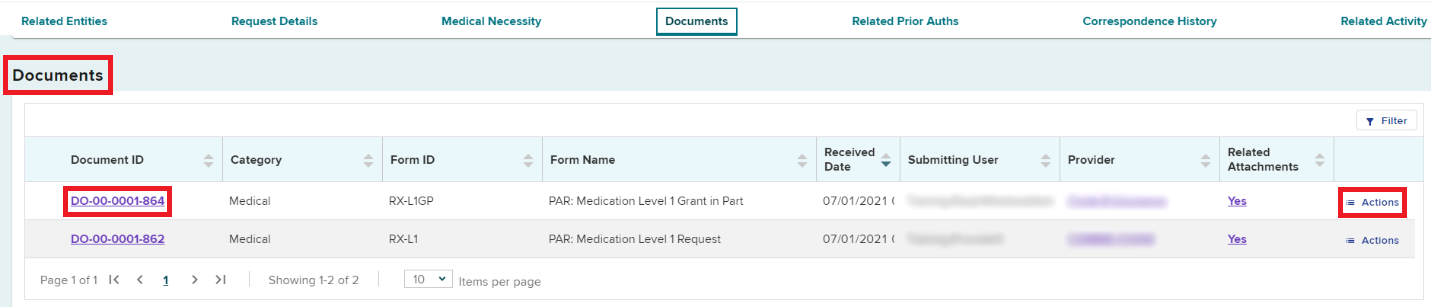
Accessing Documents from Submitted eForms tab
Select the eForm Document link to view the document. Select the Actions button in the last column of the document row to download the document, download the document with the related documents (if applicable), or print the document.
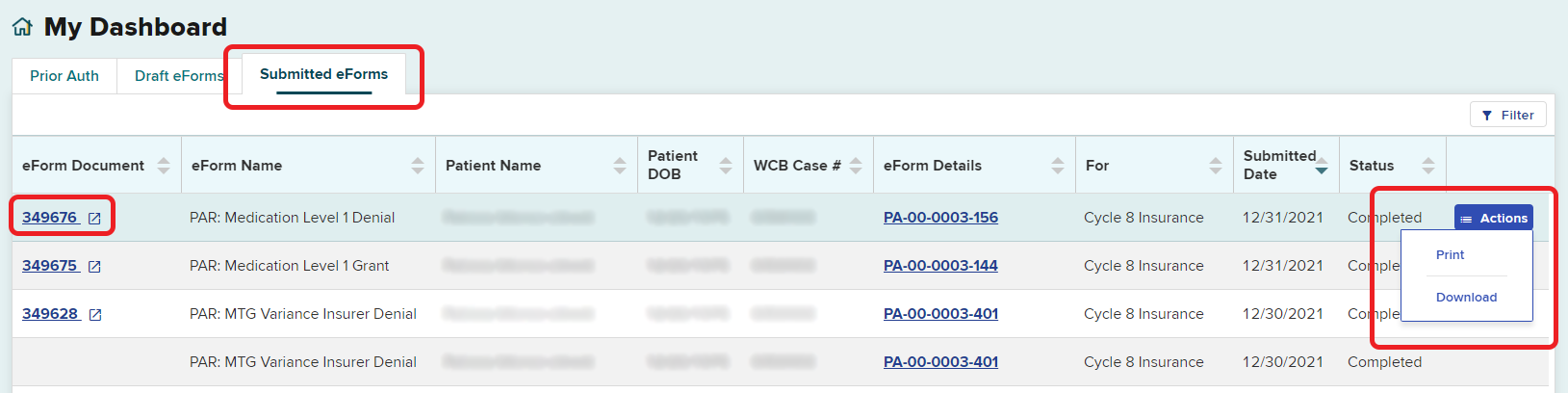
Viewing a Document
Selecting the link to the Document ID from the Documents section on the PAR Details page or from the eForm Document link on the Submitted eForms tab, will open the document within OnBoard where you can view the entire document and the document details.
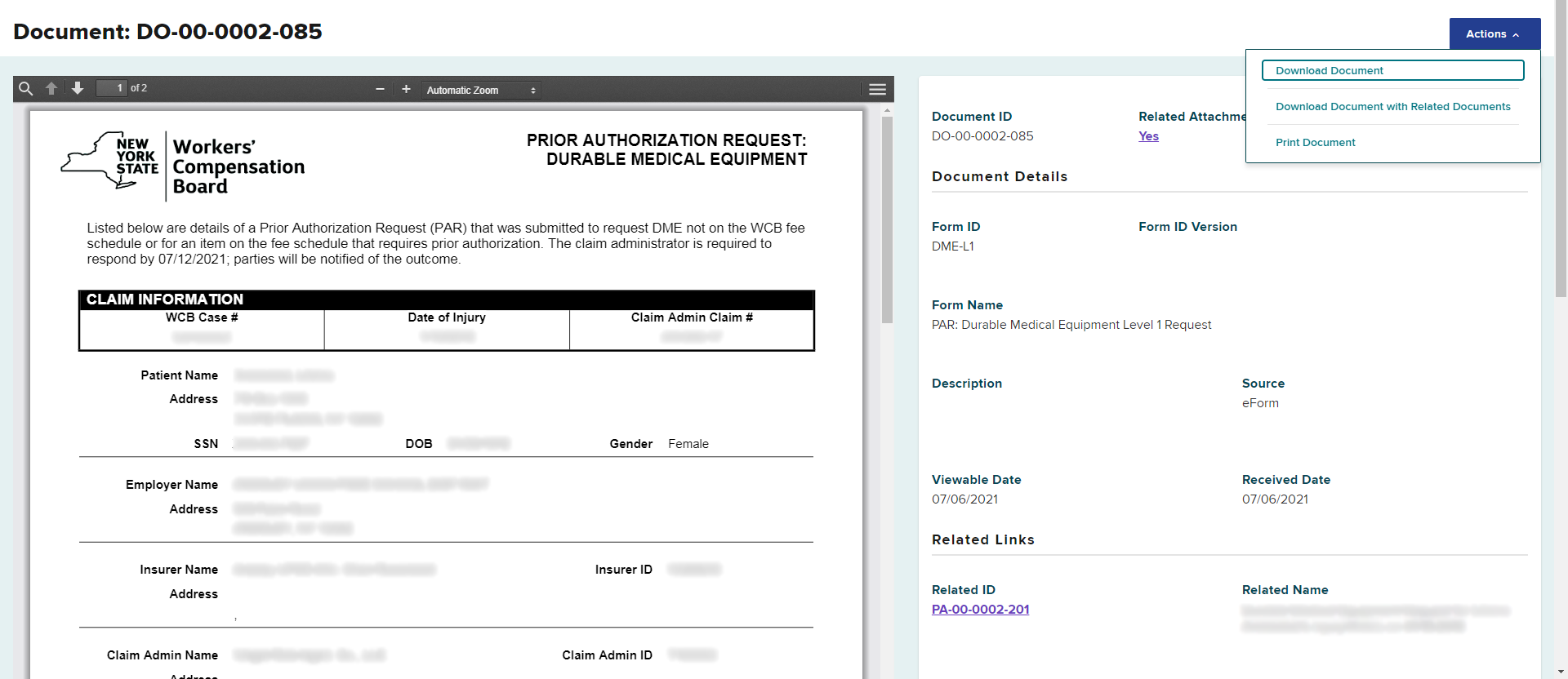
Downloaded Documents
If you choose to download the document, a PDF will download to your computer and you can open it in your PDF viewer.
Any document that you have downloaded within the last 24 hours will be available in the My Downloads section of your dashboard. Select My Downloads at the top of your dashboard. Selecting the links in the File Name column will download the document again. Selecting the Related ID link will take you to the PAR Details page.
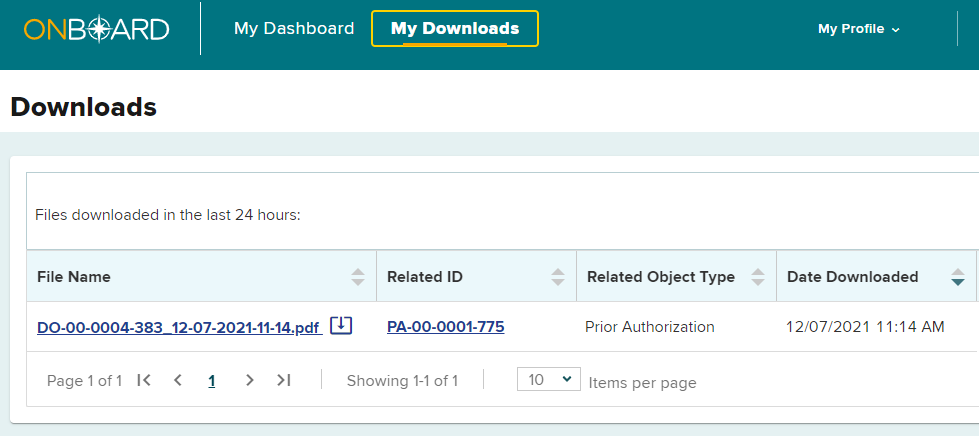
eCase
Documents generated during a PAR transaction in OnBoard will be added to the case folder in eCase for all parties with eCase access to view, except for Level 1 reviews that are automatically escalated to a Level 2 review. The PAR tab is located at the bottom of the eCase Case Details page. If there is an attachment at the time of the request or response (for example, supporting medical documentation from a provider or payer), that document can be found at the end of the PAR document when viewed in eCase.
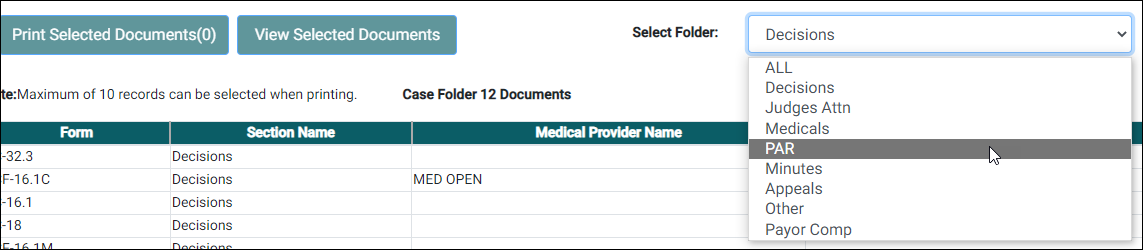
Generated PAR IDs
PARs may have multiple types of PAR IDs, based upon when the PAR is generated as part of the request and approval process.
Medication PARs
- RX-L1 Medication Level 1 Request
- RX-L1A Medication Level 1 Request Amended
- RX-L1G Medication Level 1 Grant
- RX-L1GP Medication Level 1 Grant in Part
- RX-L1D Medication Level 1 Denial
- EC-325-RX Medication Order of the Chair
- RX-L2 Medication Level 2 Request
- RX-L2G Medication Level 2 Grant
- RX-L2GP Medication Level 2 Grant in Part
- RX-L2D Medication Level 2 Denial
- RX-L3 Medication Level 3 Request
- RX-L3G Medication Level 3 Grant
- RX-L3GP Medication Level 3 Grant in Part
- RX-L3D Medication Level 3 Denial
DME PARs
- DME-L1 Durable Medical Equipment Level 1 Request
- DME-L1A Durable Medical Equipment Level 1 Request Amended
- DME-CG Durable Medical Equipment Insurer Grant
- DME-CGP Durable Medical Equipment Insurer Grant in Part
- DME-CD Durable Medical Equipment Insurer Denial
- EC-325-DME Durable Medical Equipment Order of the Chair
- DME-L3 Durable Medical Equipment Level 3 Request
- DME-L3G Durable Medical Equipment Level 3 Grant
- DME-L3GP Durable Medical Equipment Level 3 Grant in Part
- DME-L3D Durable Medical Equipment Level 3 Denial
- DME-GAD Durable Medical Equipment Insurer Grant After Denial
Confirmation PARs
- MG1-L1 MTG Confirmation Level 1 Request
- MG1-L1A MTG Confirmation Level 1 Request Amended
- MG1-CG MTG Confirmation Insurer Grant
- MG1-CGP MTG Confirmation Insurer Grant in Part
- MG1-CD MTG Confirmation Insurer Denial
- EC-325-MG1 MTG Confirmation Order of the Chair
- MG1-L3G MTG Confirmation Level 3 Grant
- MG1-L3GP MTG Confirmation Level 3 Grant in Part
- MG1-L3D MTG Confirmation Level 3 Denial
- MG1-GAD MTG Confirmation Insurer Grant After Denial
Variance PARs
- MG2-L1 MTG Variance Level 1 Request
- MG2-L1A MTG Variance Level 1 Request Amended
- MG2-CP MTG Variance Insurer IME Scheduled
- MG2-CG MTG Variance Insurer Grant
- MG2-CGP MTG Variance Insurer Grant in Part
- MG2-CD MTG Variance Insurer Denial
- EC-325-MG2 MTG Variance Order of the Chair
- MG2-L3 MTG Variance Level 3 Request
- MG2-L3G MTG Variance Level 3 Grant
- MG2-L3GP MTG Variance Level 3 Grant in Part
- MG2-L3D MTG Variance Level 3 Denial
- MG2-L3NA MTG Variance Level 3 No Action
- MG2-GAD MTG Variance Insurer Grant After Denial
Special Services PARs
- SS-L1 MTG Special Services Level 1 Request
- SS-L1A MTG Special Services Level 1 Request Amended
- SS-CP MTG Special Services Insurer IME Scheduled
- SS-CG MTG Special Services Insurer Grant
- SS-CGP MTG Special Services Insurer Grant in Part
- SS-CD MTG Special Services Insurer Denial
- SS-L3 MTG Special Services Level 3 Request
- SS-L3G MTG Special Services Level 3 Grant
- SS-L3GP MTG Special Services Level 3 Grant in Part
- SS-L3D MTG Special Services Level 3 Denial
- SS-L3NA MTG Special Services Level 3 No Action
- SS-GAD MTG Special Services Insurer Grant After Denial
Non-MTG Over $1000 PARs
- O1K-L1 Non-MTG Over $1000 Level 1 Request
- O1K-L1A Non-MTG Over $1000 Level 1 Request Amended
- O1K-CG Non-MTG Over $1000 Insurer Grant
- O1K-CGP Non-MTG Over $1000 Insurer Grant in Part
- O1K-CD Non-MTG Over $1000 Insurer Denial
- EC-325-O1K Non-MTG Over $1000 Order of the Chair
- O1K-GAD Non-MTG Over $1000 Insurer Grant After Denial
Non-MTG Under Or= $1000 PARs
- U1K-L1 Non-MTG Under Or = $1000 Level 1 Request
- U1K-L1A Non-MTG Under Or =$1000 Level 1 Request Amended
- U1K-CG Non-MTG Under Or =$1000 Insurer Grant
- U1K-CGP Non-MTG Under Or =$1000 Insurer Grant in Part
- U1K-CD Non-MTG Under Or =$1000 Insurer Denial
- EC-325-U1K Non-MTG Under Or =$1000 Order of the Chair
- U1K-L3 Non-MTG Under Or =$1000 Level 3 Request
- U1K-GAD Non-MTG Under Or =$1000 Insurer Grant After Denial