Not registered? Register for eCase
Locating your case
- Select the Review Specific Case tab.
- Enter the eight-character WCB Case Number in the Case ID field and select Enter.
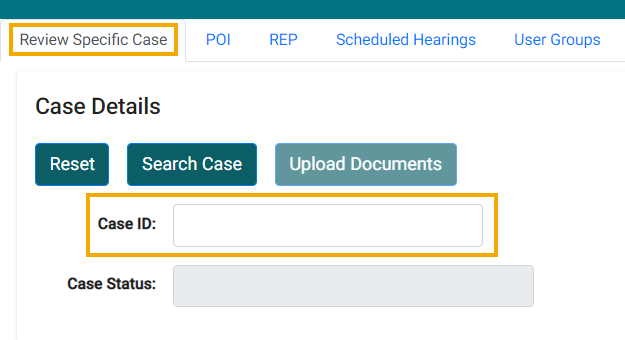
Documents related to your case
- Once you have found the case, there are two options to view the case folder:
-
Select the Case Folder tab to view the case folder within the existing browser tab. This will list all the documents related to the case.
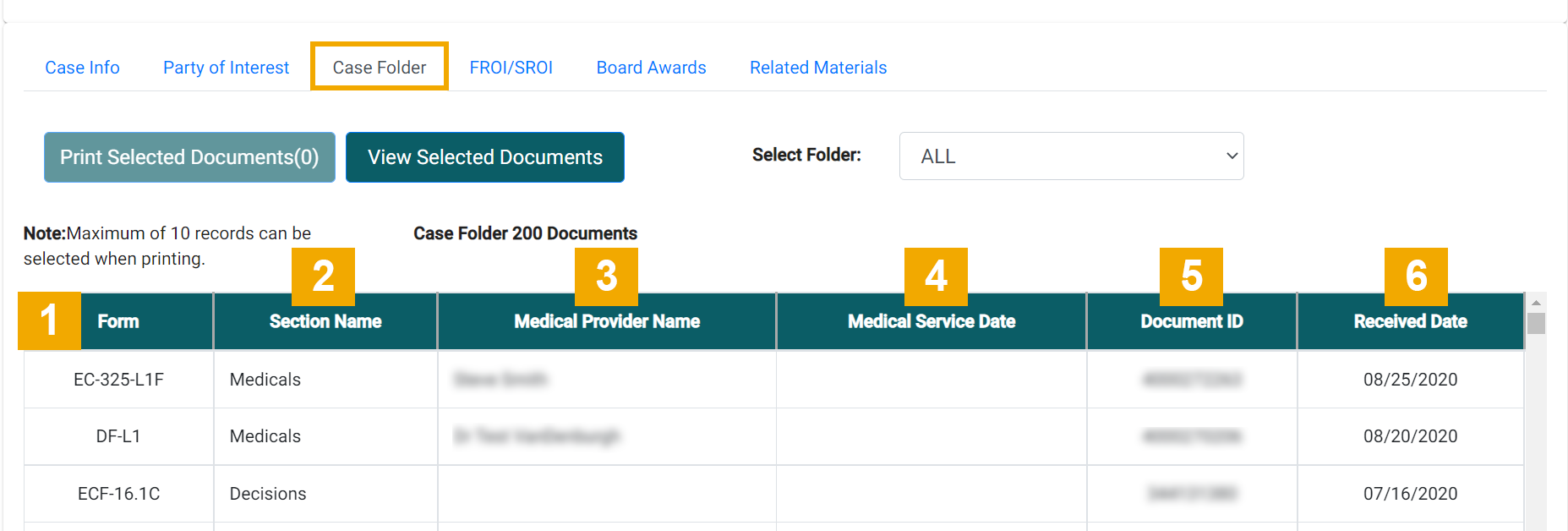
-
You can also select the Case Folder button and a new browser tab will open featuring a full view of the folder containing all the documents related to the case. The WCB Case number of the case folder you are viewing will appear on the browser tab. If using this option, you are encouraged to close the browser tab when finished.
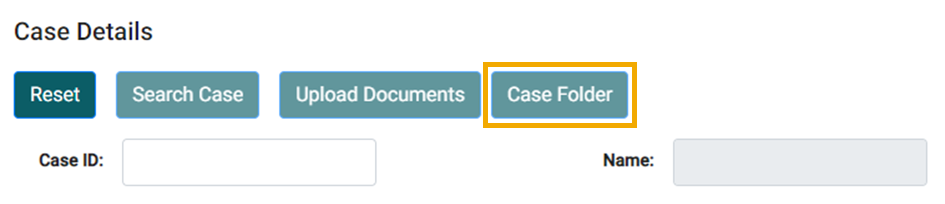
-
- Select a document(s) and select View Selected Documents to view it. Documents are read-only so you cannot make any changes.
- If you are looking for a specific type of document, select the appropriate type from the Select Folder dropdown located at the top of the case folder. This will filter the list to show those documents specific to that section name.
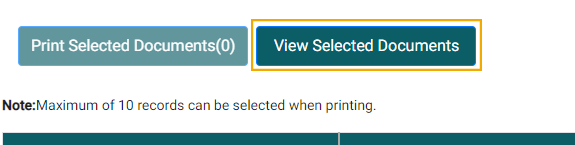
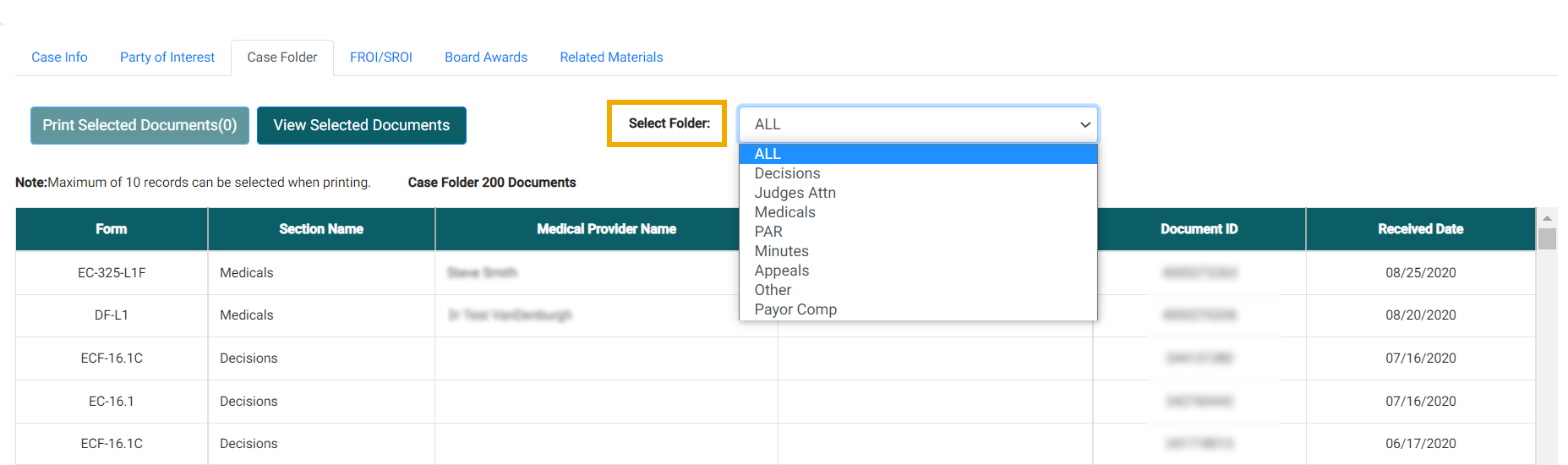
The table below provides definitions for the codes used in the Section Name field of the case folder.
| Code | Value |
|---|---|
| AL | All |
| MD | Medicals |
| CN | Case Notes |
| MI | Minutes |
| DE | Decisions |
| OA | Appeals |
| JA | Judges Attn |
| OT | Other |
Selecting documents
To select multiple adjacent documents, select the first document, hold Shift, and select the last document (above or below your first document). You can select up to 10 adjacent documents.
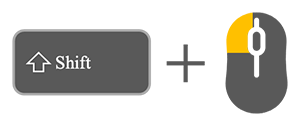
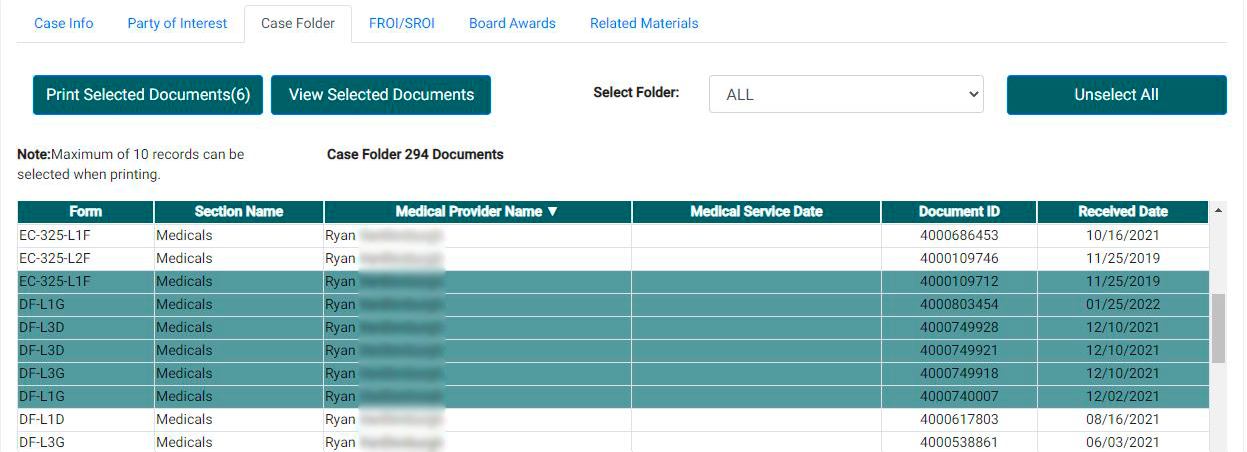
This eliminates the need to select each row separately. To select multiple nonadjacent documents, select the first document, hold Ctrl on a PC or command on a Mac, and select each individual document. You can select up to 10 nonadjacent documents.
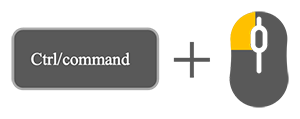
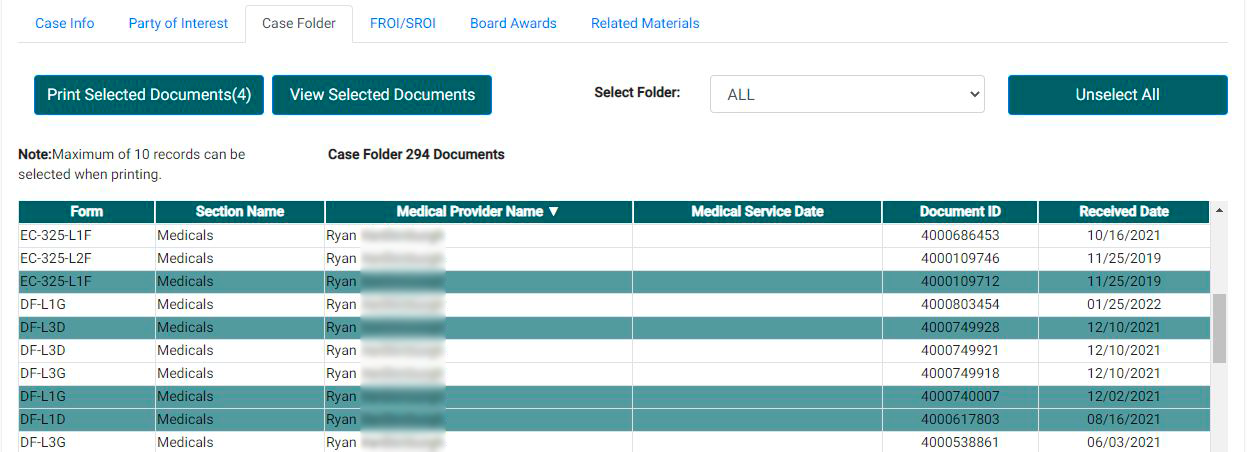
After selecting the document(s), use the Print Documents, View Selected Documents, or Unselect All buttons as applicable.
Viewing documents
When you select a document to view, it will open in another browser tab. Most documents will open in PDF format and allow you to download or print the document.
- Although you may open more than 10 documents at a time, this may cause a delay in your request. Larger documents will take longer to open.
- The time it takes to open a document also depends on how recently that document has been requested by you or another party of interest, whether the case has been closed or archived, and how many people are using eCase at that time.
View detailed instructions on viewing documents in eCase.
Printing documents
To print documents, select each document you would like to print in the case folder and then select Print Selected Documents. A PDF containing all the selected documents will be created, which you can then print. The Board recommends you print no more than five documents at a time for optimal performance. Although you may print up to 10 documents at a time, printing more than five documents may cause a delay in your request. If you select more than 10 documents to print, the print button will be disabled.
Uploading documents
- eCase Document Upload allows you to upload certain documents directly to the case folder within eCase. Once uploaded, documents will be viewable within minutes by all parties.
- The upload functionality will only be available for cases with a case status of Hearing Set through and including the day of the hearing.
View detailed instructions on how to upload documents to eCase.
eCase tabs
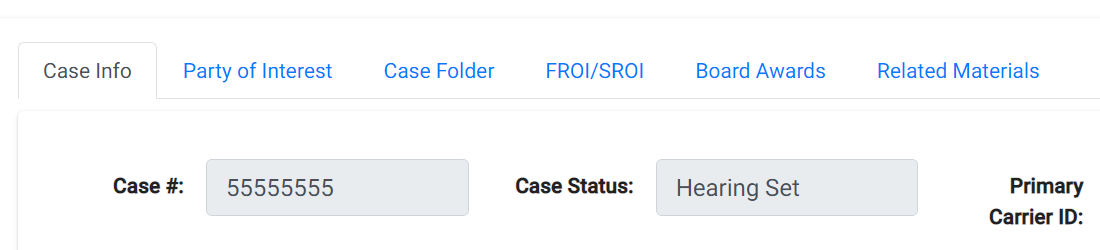
Case Info: This tab displays basic information about your claim, including case ID, case status, injured workers name, insurer information, claimant information, information about the injury or illness, etc.
Party of Interest: This tab contains information about any person or organization (e.g., the insurer, claimant representative, hospital, etc.) that is notified when hearings will be held and given the results of those hearings.
Case Folder: This tab contains documents related to the case either sent or received by the Board. This includes document versions of the First Report of Injury (FROI) and Subsequent Report of Injury (SROI) transactions submitted by claim administrators.
FROI/SROI: This tab displays claim information that was transmitted electronically by claim administrators on FROIs and SROIs.
Board Awards: This tab lists all awards made by the Board via Administrative Determination, Proposed Decision, and Notices of Decision.
Related Materials: This tab contains a list of non-scannable objects (NCOs) such as X-rays, large medical records (more than 100 pages), books, etc., associated with the claim.
Key terms
Associated Cases: Additional claims the injured worker may have. To view an associated case, type the Case ID of the associated case into the Case ID field. If an injured worker hasn't requested access to that case, they will need to do so through a registration.
Cancelled Into Cases: Sometimes cases are created in error and the Board has two cases assembled for the same incident. When the error is discovered, one case is "cancelled into" or combined with the other case, resulting in one case. To view a cancelled into case, type the Case ID into the Case ID field.
Case ID: The WCB case number assigned by the Board when the case is assembled.
Case Status: Description of where the case is in the resolution process. The chart below contains current case status codes.
| Code | Value | Description |
|---|---|---|
| AC | Administratively Closed | Case is closed manually by claims staff. |
| AS | Argument Set | Commissioner's hearing date is set. |
| AU | Argument Unset | Commissioner's hearing is waiting for a date. |
| BR | Board Restoral | ARD (Administrative Review Division) reopens a case. |
| CA | Case Cancelled | A duplicate case has been found, cancelled, and combined with another case. |
| CP | Conciliation Process | Case has been accepted into the conciliation process. No longer used. |
| CS | Conciliation Set | Conciliation meeting date is set (scheduled on the calendar). No longer used. |
| CU | Conciliation Unset | Conciliation meeting is waiting for a date on the calendar. |
| HS | Hearing Set | Judge's hearing date is set (scheduled on the calendar). |
| HU | Hearing Unset | Judge's hearing is waiting for a date on the calendar. |
| MS | Motion Set | An Administrative Decision has been created and is waiting for review by WC Law Judge (WCLJ). |
| NE | Newly Assembled | Case has been assembled and assigned a case number. |
| CL | No Further Action | Case does not require action at this time (but may be reopened if necessary). |
| RD | Referee-Reserved Decision | Judge (Referee) will review the case (off calendar) and make a decision. |
| RA | Reopened Administratively | Case is reopened by Claims Examiner. |
| RE | Returned to Examining | Hearing has been deleted/cancelled and case is returned to the Claims Examiner for further action. |
"Calendar" refers to the schedule of workers' compensation hearings. This calendar is scheduled three weeks in advance.
Who codes
Parties of interest are divided into categories or roles represented by codes. The chart below contains current Who Codes.
| Code | Value |
|---|---|
| 06 | Primary Insurer |
| A# | Claimant Representative/Attorney |
| BE | Beneficiary |
| C# | Additional Insurer |
| CA | Insurer Attorney |
| CL | Claimant |
| CR | Insurer Representative |
| DB | Disability Insurer |
| EA | Employer Attorney |
| F1 | Special Fund 25A |
| F2 | Special Fund 15.8 |
| FN | Finance Unit |
| H# | Health Provider |
| L# | Lay Witness |
| M0 | Medical Doctor/Claimant Doctor |
| M# | Medical Doctor |
| PE | Primary Employer |
| PI | Primary Insurer |
| RB | Risk Bureau |
| S# | Special Handling Number |
| SI | Self-Insurance Unit |
| T# | Third-Party Administrator Number |
| TF | Aggregate Trust Fund |
| U0 | Second Employer |
| U# | Additional Employer |
| X# | Miscellaneous |