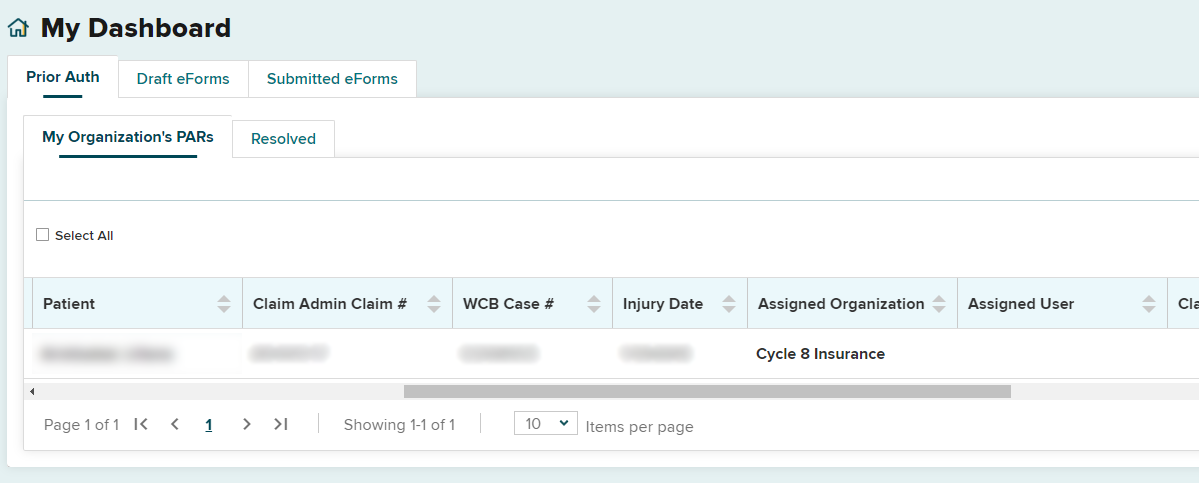Assigning Prior Authorization Requests (PARs) to Level 1 and Level 2 Reviewers
The payer's Medical Portal Online Administrator is responsible for setting up workload administrator and Level 1/Level 2 reviewer accounts for OnBoard. An email will be sent to the email address associated with the workload administrator or reviewer account when a PAR is received, assigned or updated. You can find more information on the Medical Portal Access and Administration: Payers web page.
All PARs requiring review will appear on the My Organization's PARs tab, for the workload administrator to assign to the requested level of review. The dashboard defaults to sort by Due Date and unassigned so that it is easy to identify PARs that are due and haven't been assigned for review. The PAR row will be bold for new PARs or if the status of a PAR has changed since the last time you logged in.
Check the box next to the PAR you want to assign. You can assign multiple PARs by checking multiple checkboxes or use the Select All box to select all PARs on that screen for assignment to a reviewer.
After the row(s) is selected, select the Assign button which will appear above the table.
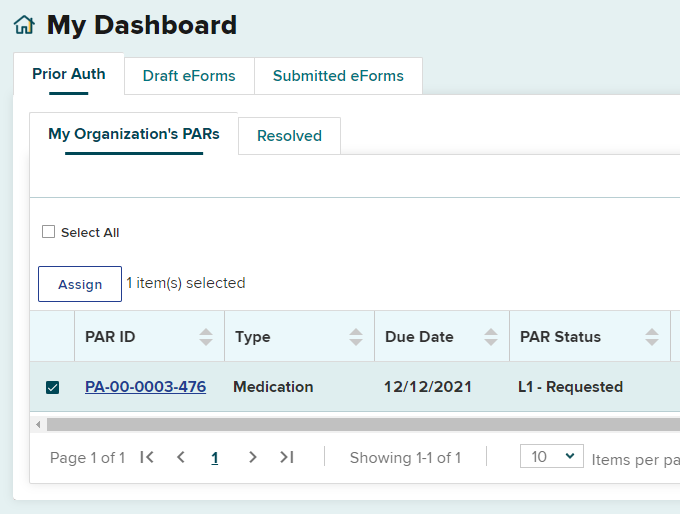
A pop-up window will appear, which contains a drop-down list of Level 1 or Level 2 users that can be assigned a PAR. Use the drop-down list to select the user and then select the Assign button.
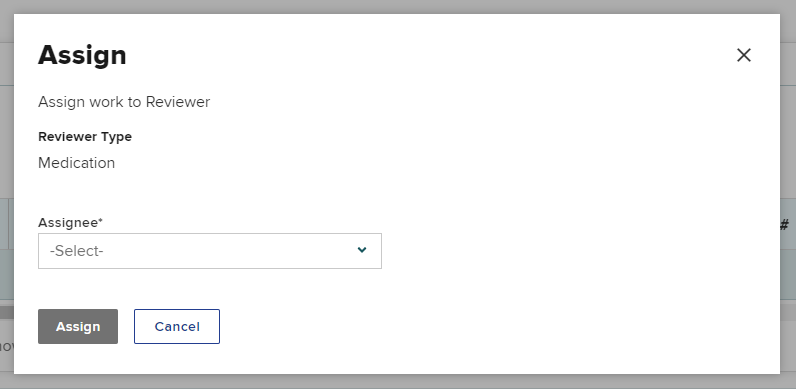
Once the PAR is assigned, the Assigned User column will update with the assigned Level 1 or Level 2 reviewer. The PAR will remain in the workload administrator's My Organization's PARs queue.
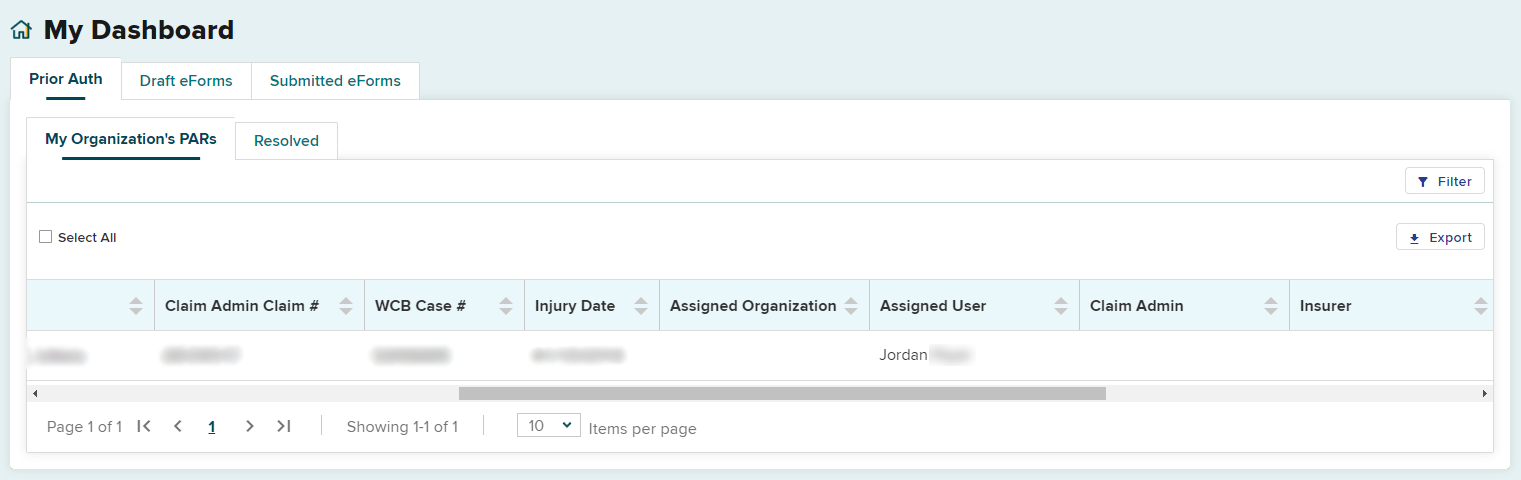
The PAR will now appear in the Level 1 or Level 2 reviewer's Prior Auth > My PARs queue, as seen below.
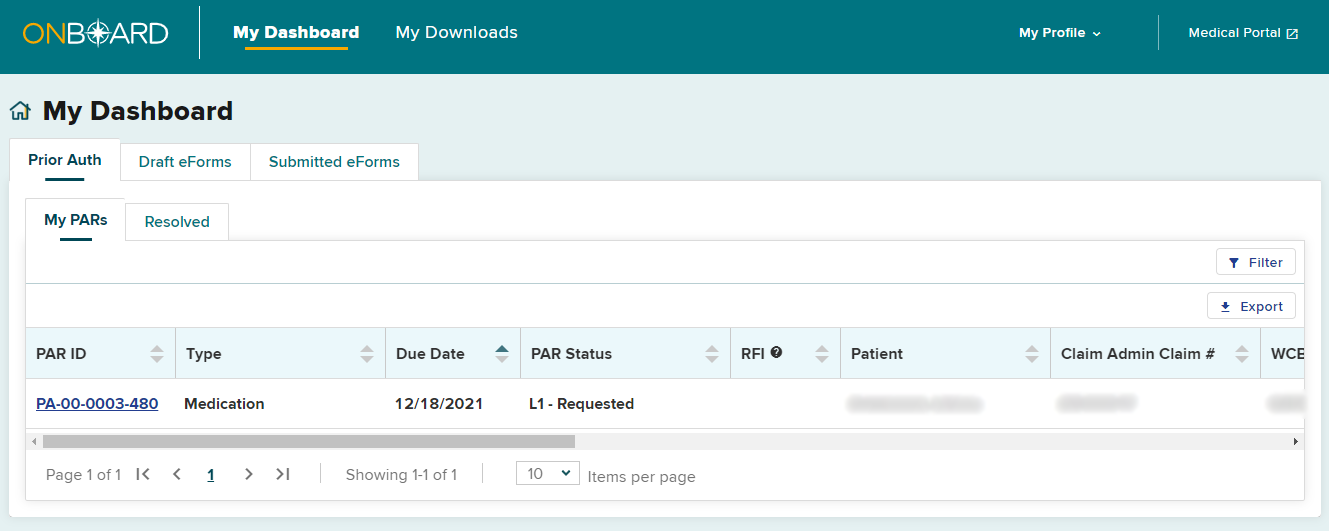
To reassign a PAR, check the box next to the PAR you want to reassign. After the row(s) is selected, select the Assign button which will appear above the table.
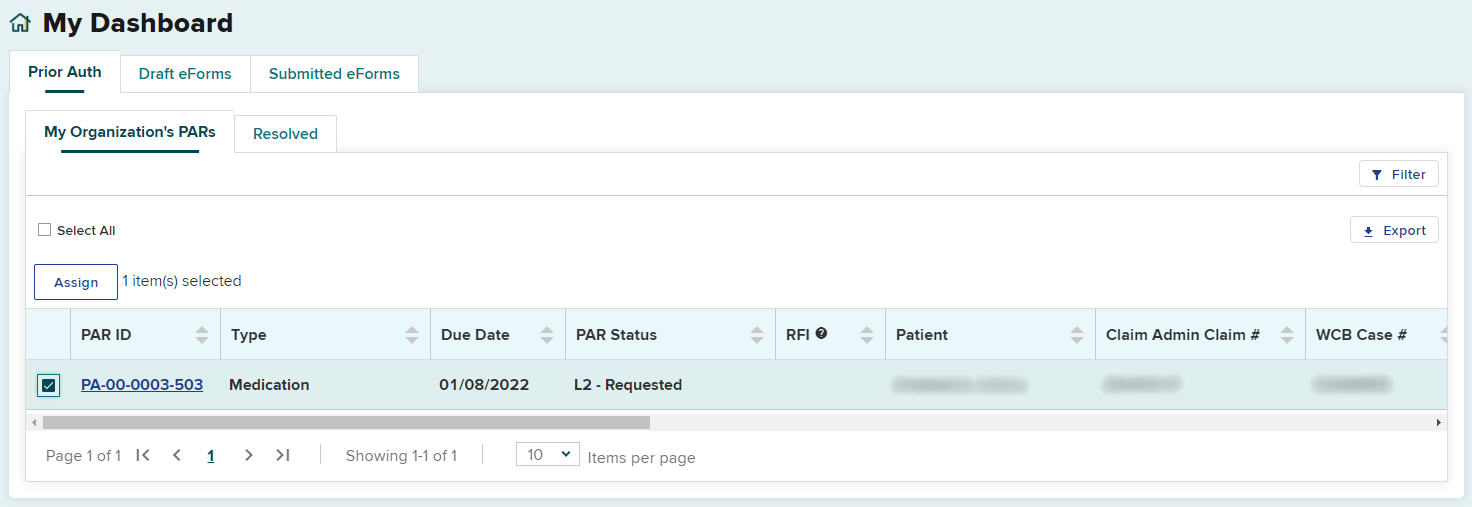
A pop-up window will appear, which contains a list of new assignees to whom the PAR may be reassigned. Select the new reviewer or "Unassigned."
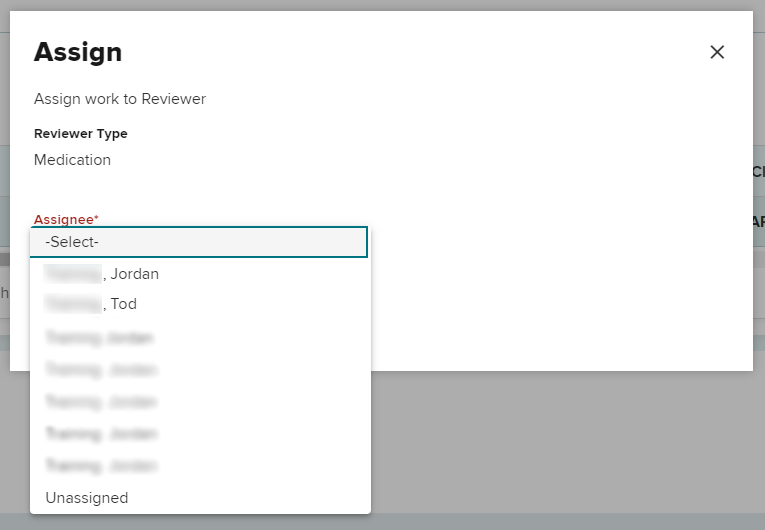
After reassigning the PAR to a new user, the Assigned User column will update with the new reviewer's name.
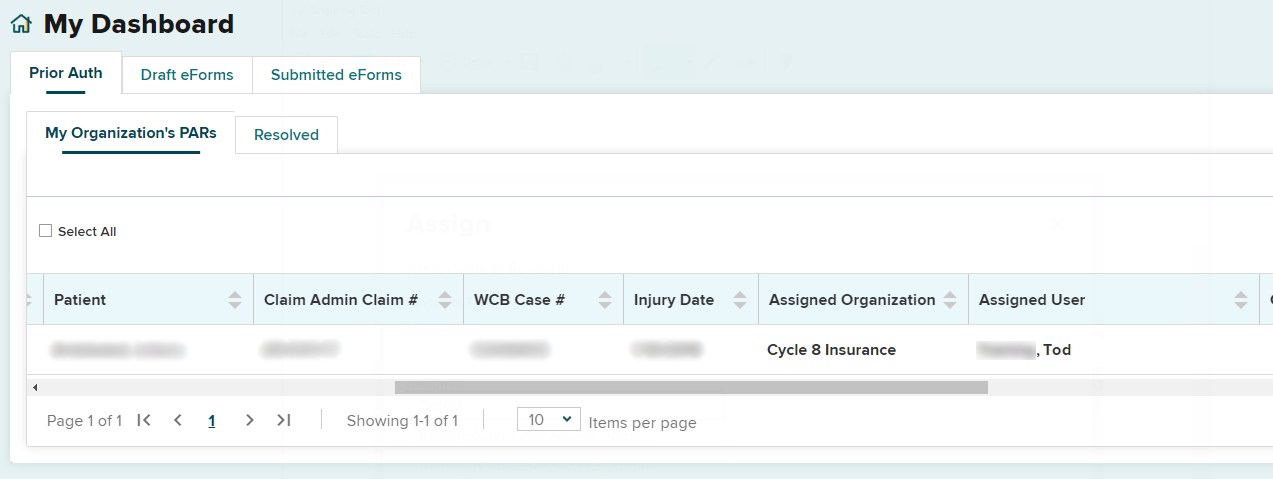
If the PAR is unassigned, there will be no user in the Assigned User column.