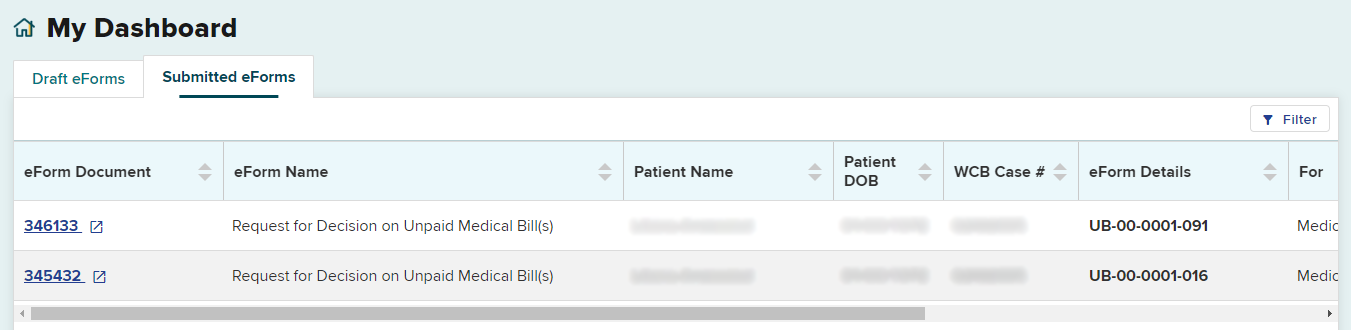Before submitting Form HP-1.0, you will need to log into OnBoard. Instructions can be found on the Accessing OnBoard webpage.
Note: Duplicate submissions of Form HP-1.0 will not be allowed.
From your OnBoard dashboard, select the Submit a Request button on the top right and select Decision on Unpaid Medical Bill (HP-1.0).
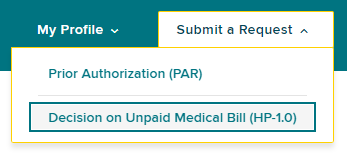
Claim Search
Search for the patient's claim using the Claim Search. If you do not find a matching claim, you cannot submit Form HP-1.0.
User
User Information
The medical supplier's name will be selected automatically if the medical supplier is submitting on their own behalf, or if a user is only delegated to submit on behalf of one medical supplier. If the user can submit Form HP-1.0 for multiple medical suppliers, they must select the medical supplier's name from a list of medical suppliers.
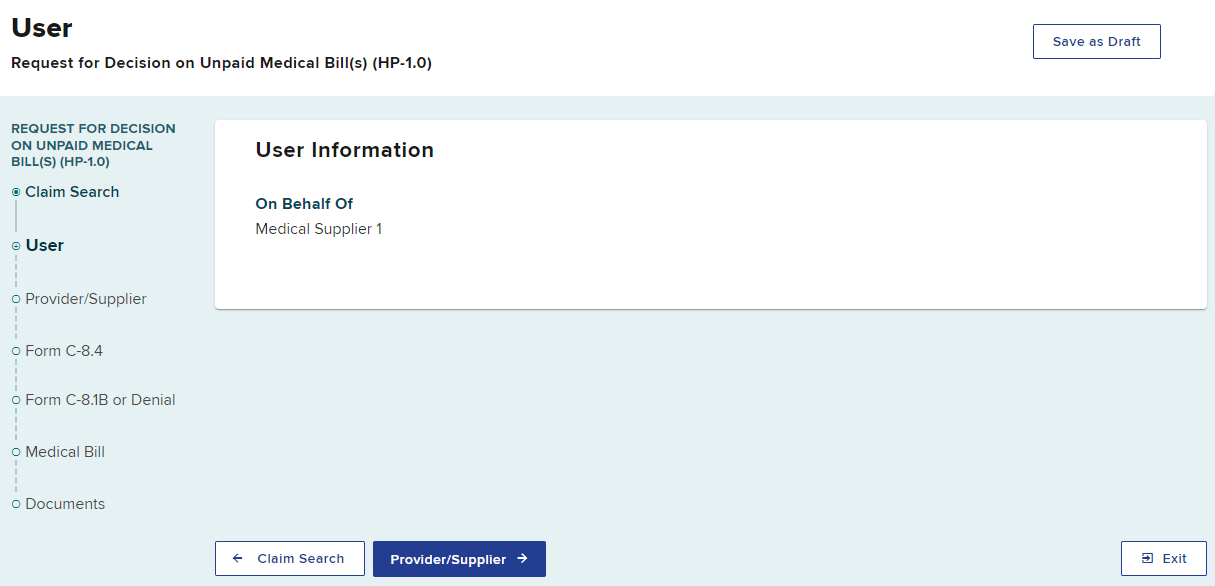
Select the Provider/Supplier button to continue.
Provider/Supplier
Enter the required provider/supplier information.
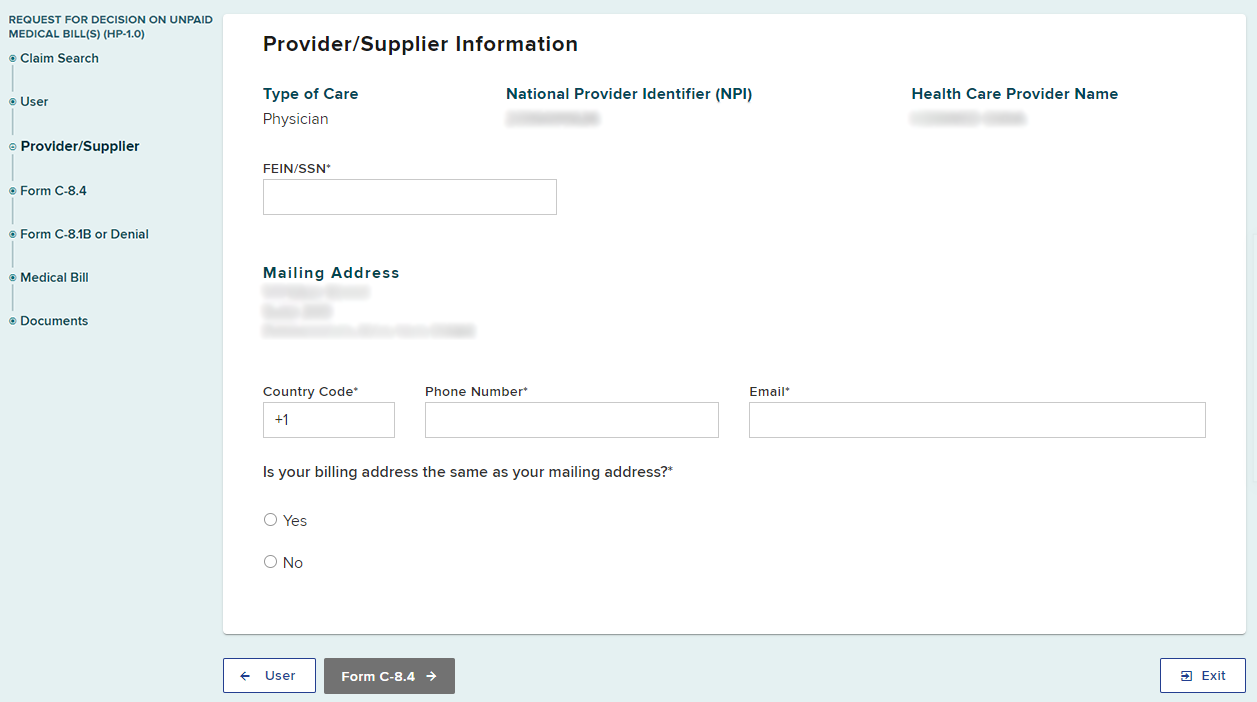
Select the Form C-8.4 button to continue.
Form C-8.4 Information
The receipt of Notice to Health Care Provider and Claimant of an Insurer's Refusal to Pay All (or a portion) of a Medical Bill Due to Valuation Objection(s) (Form C-8.4) from the claim administrator is one factor that impacts if your Form HP-1.0 submission is timely and determines how it will be resolved.
Enter the Medical Bill Submission Date and indicate whether you received a valuation objection (Form C-8.4) from the claim administrator. If you have, select Yes and enter the date the valuation objection was issued by the claim administrator. Otherwise, select No.
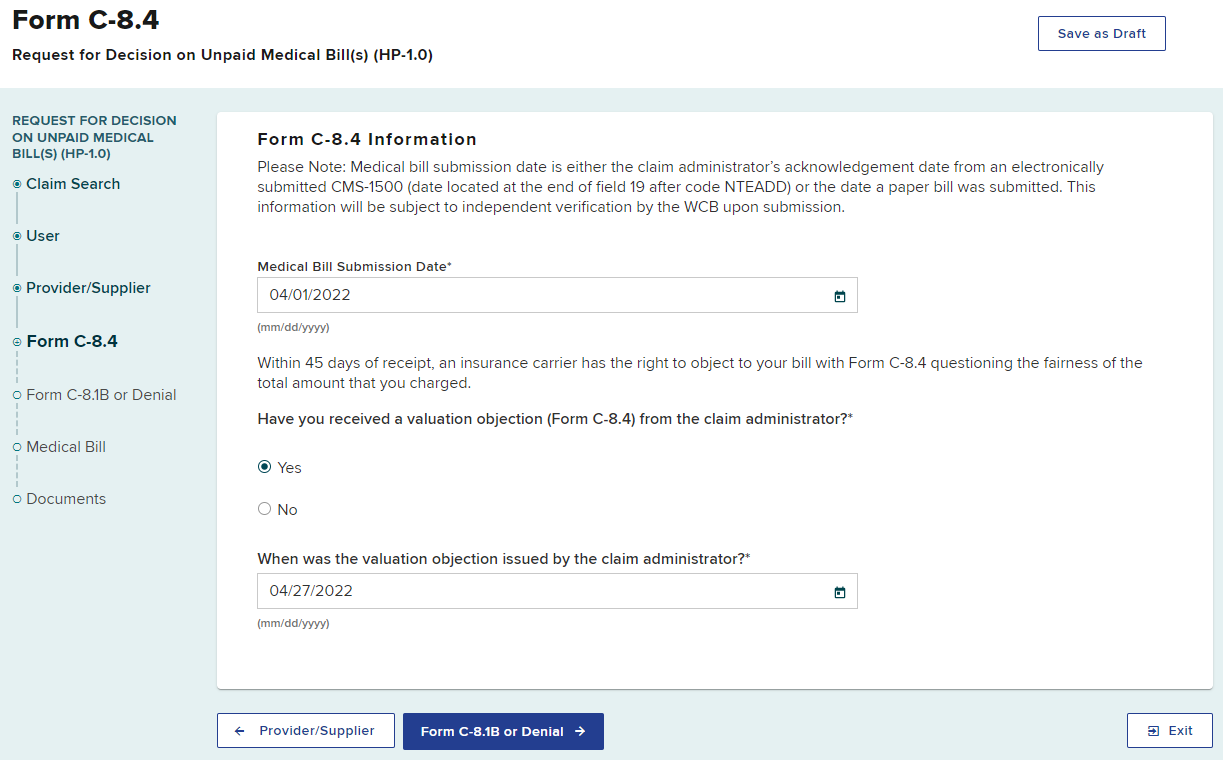
Select the Form C-8.1B or Denial button to continue.
Form C-8.1B or Denial Information
The receipt of either a Notice of Objection to a Payment of a Bill for Treatment Provided (Form C-8.1B) or a denial (First Report of Injury [FROI-04] or Subsequent Report of Injury [SROI-04]) from the claim administrator and its resolution by the Board determine if your Form HP-1.0 submission is timely and if it can be submitted.
If you have not received a Form C-8.1B or FROI-04/SROI-04-Denial from the claim administrator, select No.
If you have received either a Form C-8.1B or FROI-04/SROI-04 Denial from the claim administrator, select Yes and then enter the issue date of the Form C-8.1B or FROI-04/SROI-04 Denial. If both the Form C-8.1B and the Denial were issued, enter the Form C-8.1B issue date.
If applicable based upon the issue date of the Form C-8.1B or FROI-04/SROI-04 Denial, select Yes or No to indicate if you have received a notice of decision (Form EC-23 or PD-NSL) that was not appealed or objected to by any party.
If Yes, select whether the decision was resolved in your favor. If it was resolved in your favor, enter the filing date of the notice of decision.
Select the Medical Bill button to continue.
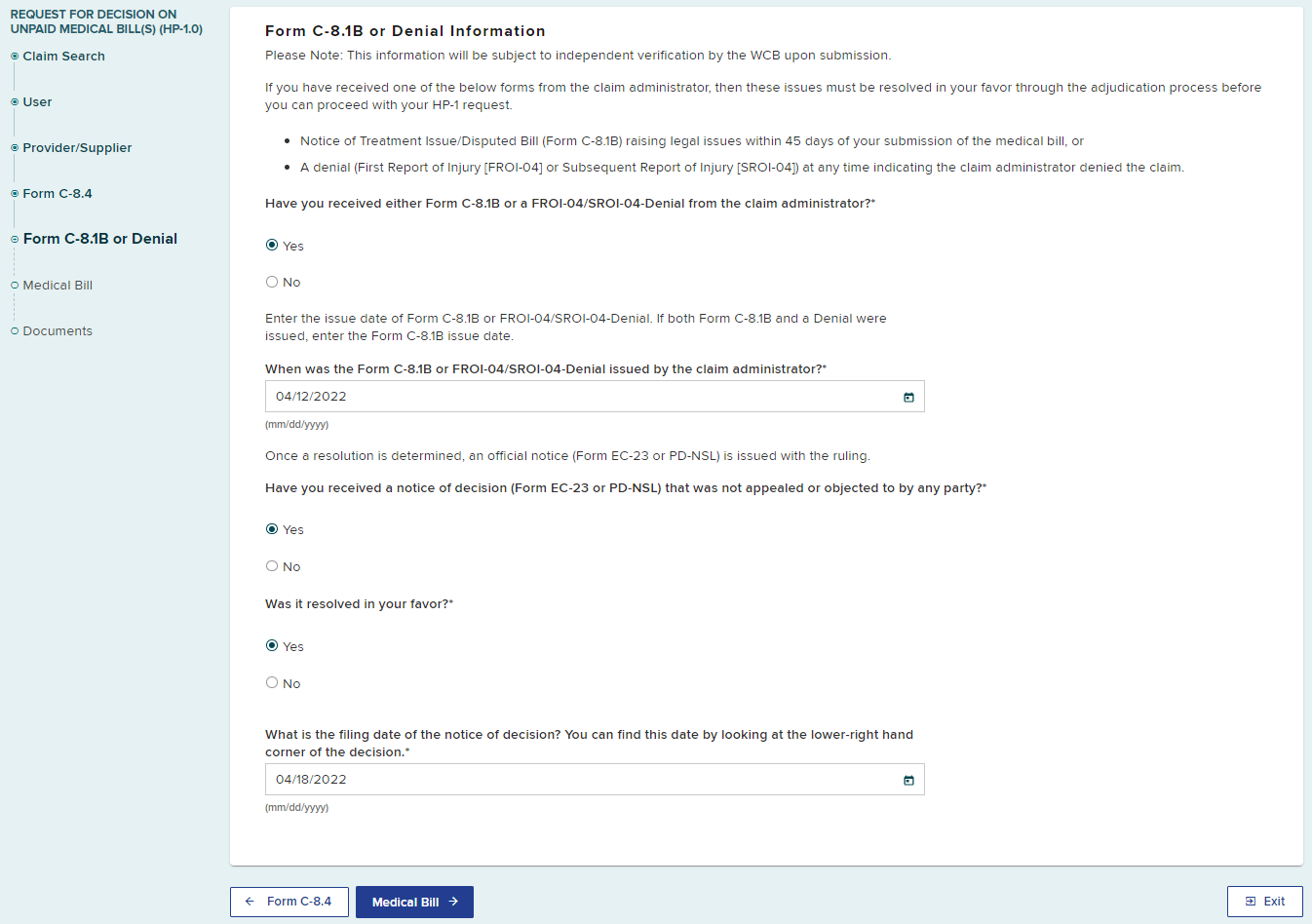
Select the Medical Bill button to continue.
Medical Suppliers Other Than Inpatient and Outpatient Hospitals
Other medical suppliers do not need to complete Form C-8.1 information and can proceed to the Medical Bill screen.
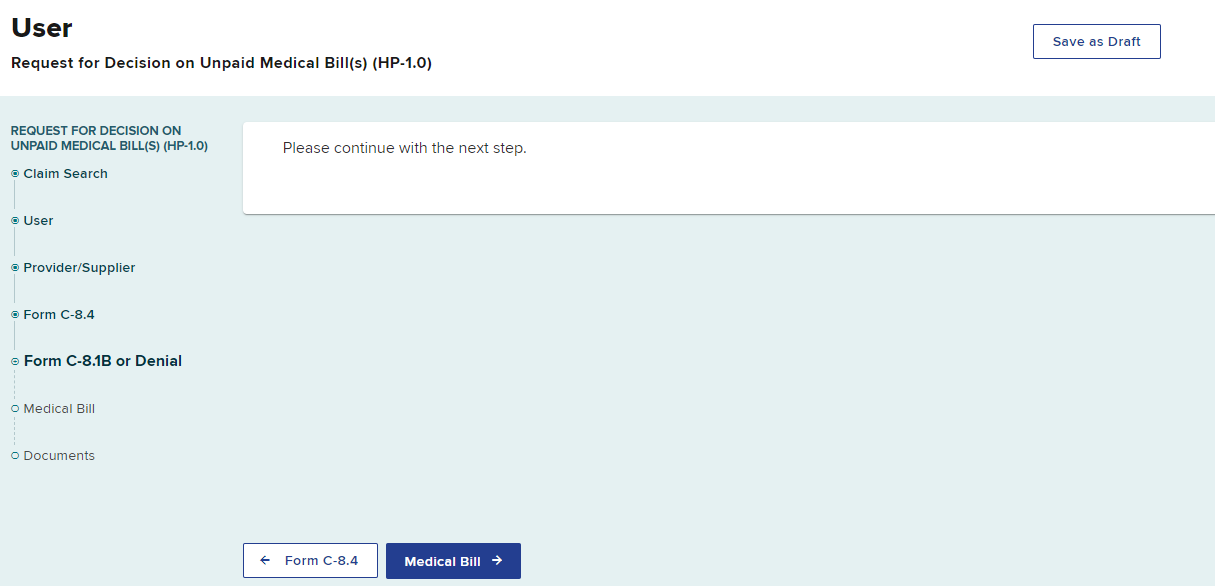
Medical Bill Information
Complete the information for the medical bill.
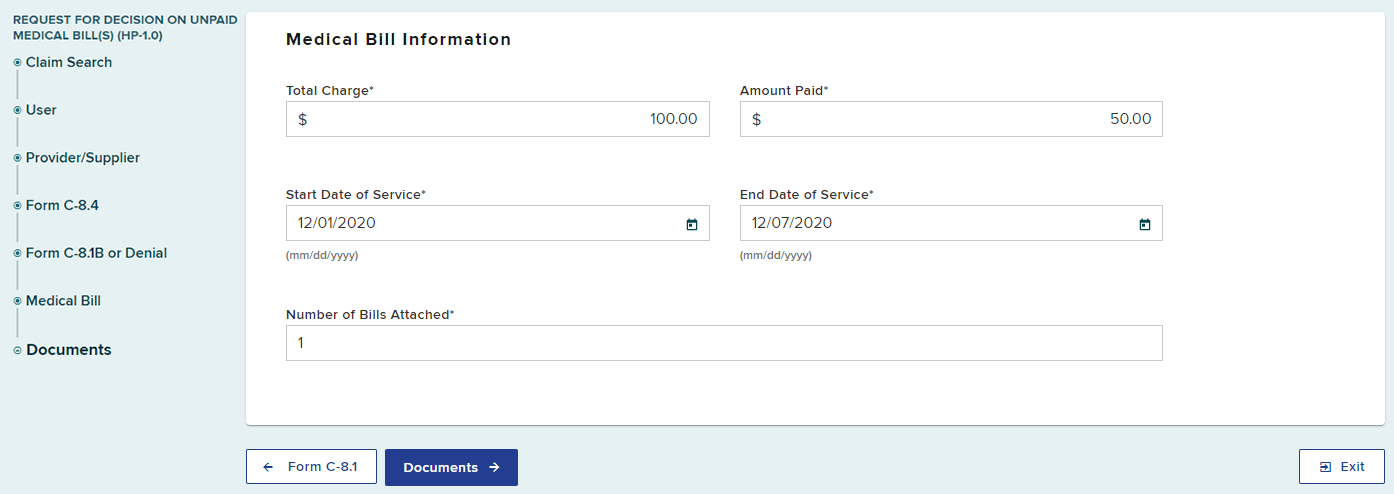
Select Documents to continue.
Documents
The final step is to upload required supporting documentation.
Select the Upload button, as appropriate, to add files from your computer.
Inpatient and Outpatient Hospitals
If you are submitting Form HP-1.0 due to receiving Form C-8.4, you are required to upload a copy of the medical bill and Form C-8.4. If there are multiple medical bills, the additional bills can be uploaded in the Upload Additional Documents section.
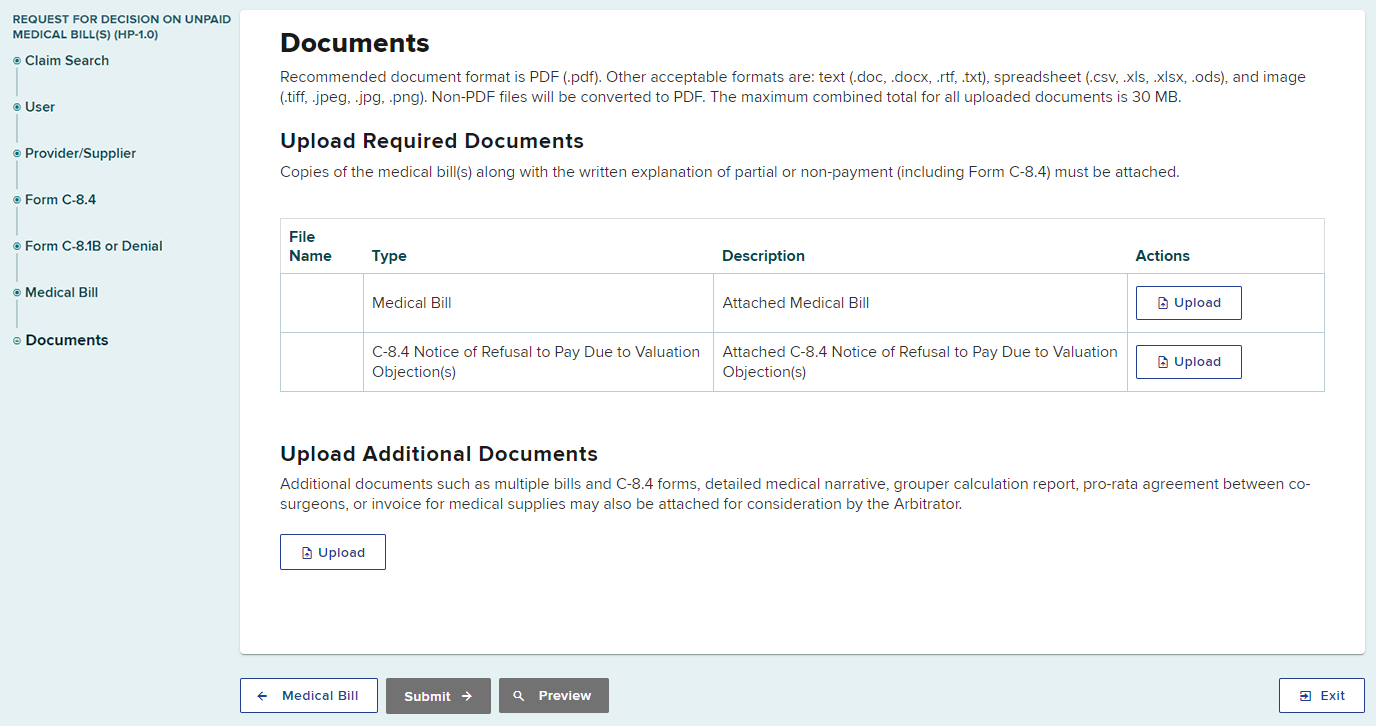
If you are submitting Form HP-1.0 due to receiving a Form C-8.1B or FRO-04/SROI-04-Denial, you are required to upload a copy of the medical bill. You may upload additional documents, if necessary, in the Upload Additional Documents section.
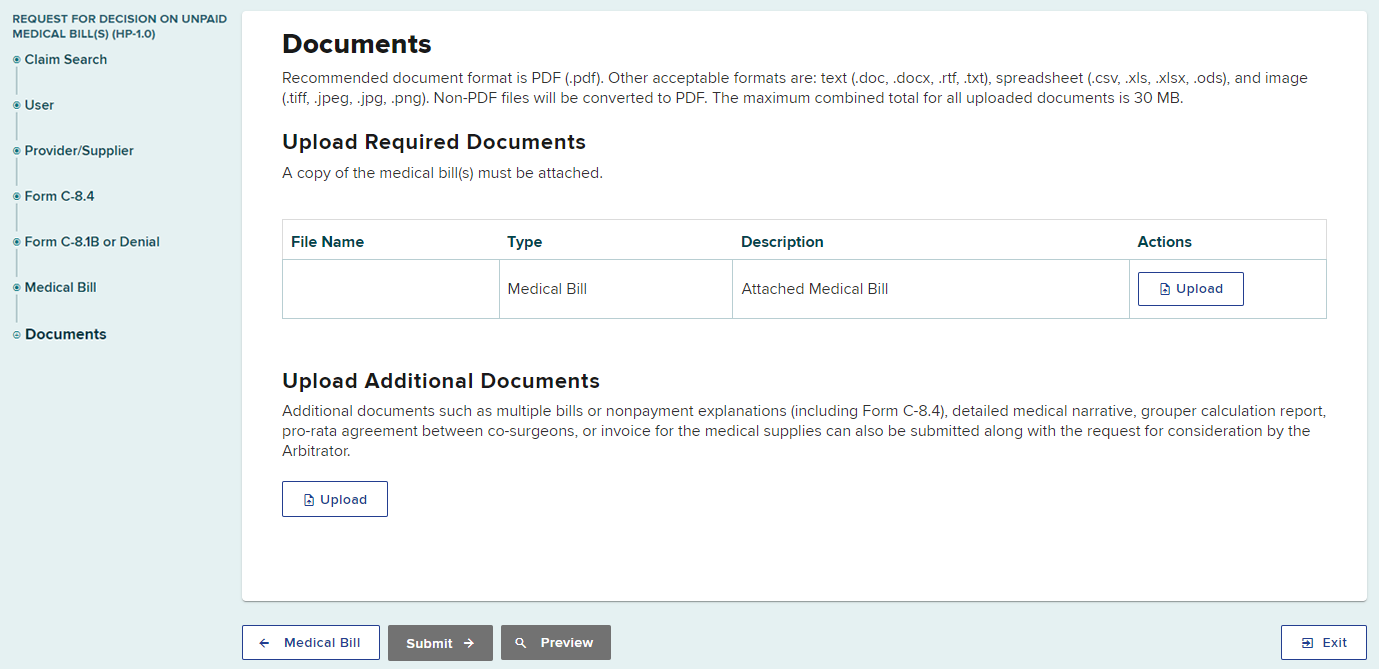
Medical Suppliers Other Than Inpatient and Outpatient Hospitals
You are required to upload a copy of the medical bill. You may upload additional documents, if necessary, in the Upload Additional Documents section.
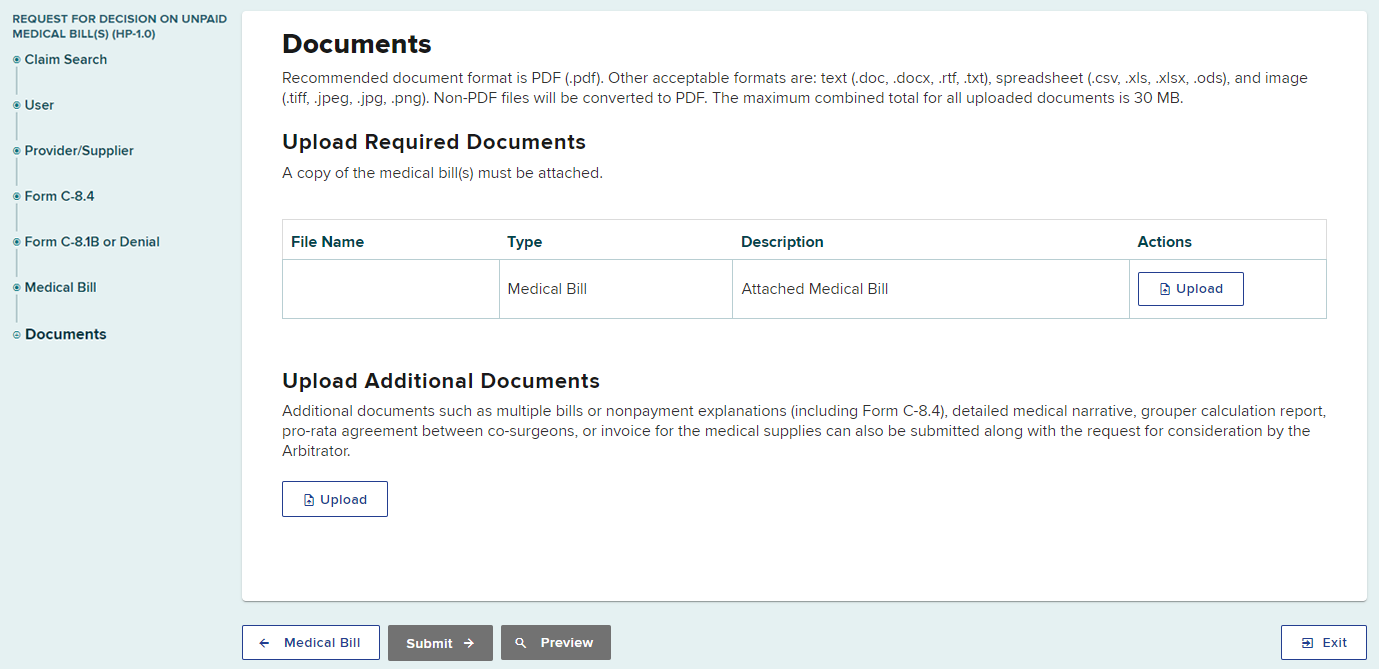
Select Browse to locate the document on your computer, and then enter a description of the document if necessary. Select the Upload button to upload the document.
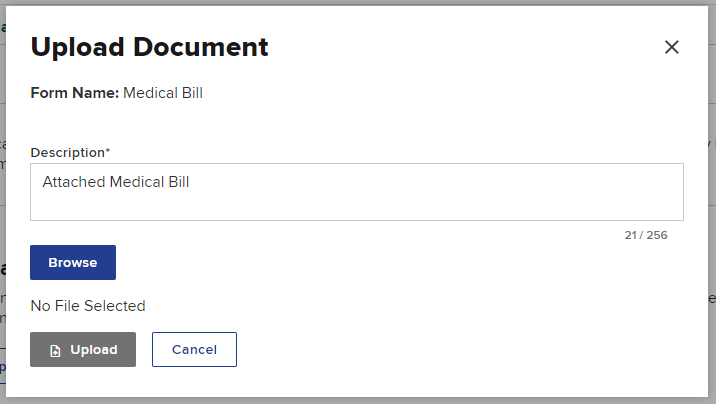
Confirm Uploaded Documents
Once uploaded, you will see the file name, type, and description. If your document description needs to be edited, select Update Description. You can also remove the document if needed.
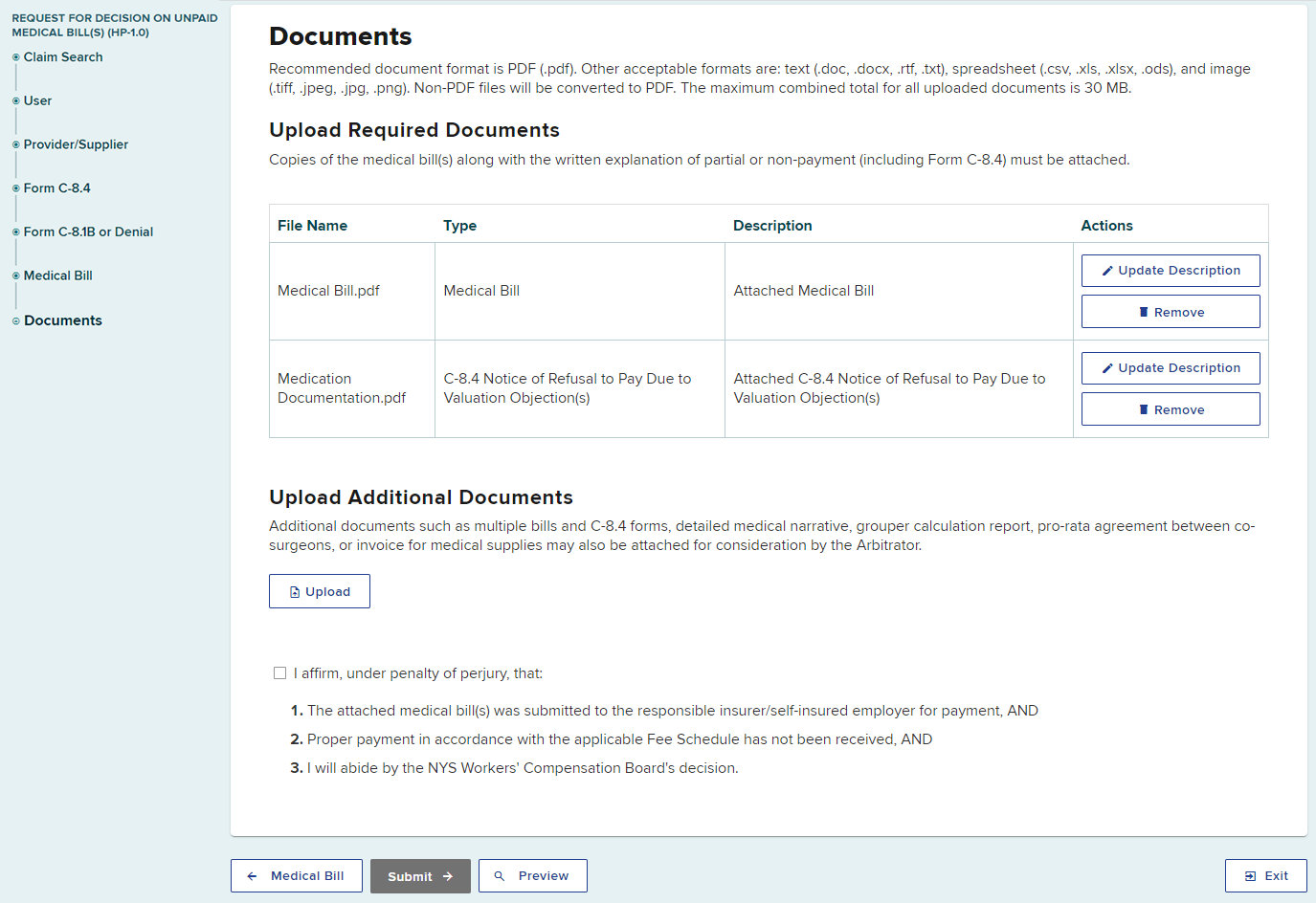
Attestation
Select the check box next to the attestation to affirm that:
- The attached medical bill(s) was submitted to the responsible insurer/self-insured employer for payment, AND
- Proper payment in accordance with the applicable fee schedule has not been received, AND
- You will abide by the NYS Worker's Compensation Board's decision.

Preview Form HP-1.0
Before submitting, you can preview your Form HP-1.0 as a document. Select preview to display the PDF form.
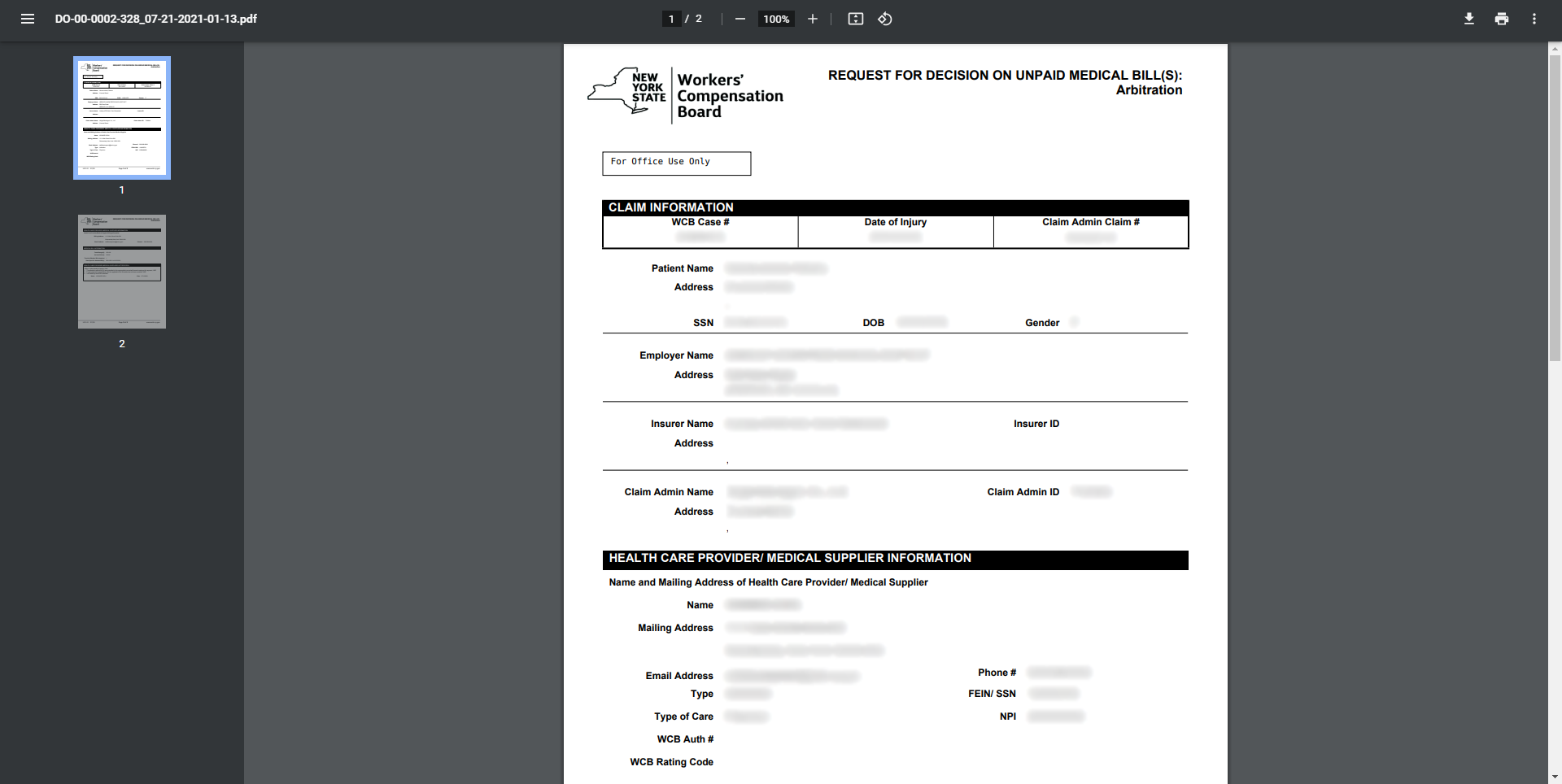
Submitting Form HP-1.0
After selecting Submit, you will see a confirmation page with the eForm details. The confirmation will advise whether your request is being submitted for an Administrative Award or Arbitration.
You can print the form, download the completed form, or view your completed form.
On your OnBoard dashboard, your submitted form, and any HP-1.0 forms submitted by other users for the medical supplier, will appear in the Submitted eForms tab.