Response to Insurance Compliance Employer Notice Help
The New York State Workers' Compensation Law requires that employers provide Workers' Compensation coverage for their employees, with limited exceptions.
You have received a Workers' Compensation Employer Inquiry Notice because the Bureau of Compliance has no record of coverage for your business for the period identified on the notice. The Response to Insurance Compliance Employer Notice web application was developed to provide employers with a secure, easy and convenient means for responding to an Employer Inquiry Notice. An employer can use this application to:
- correct business name and address information, if needed
- provide policy information
- notify us of any change in business status
Please be advised that all information submitted by an employer is subject to review and/or verification from an insurance carrier if policy information is submitted.
Table of Contents
- Helpful Information
- Technical Information
- Getting Started
- Preparer Information
- Policy Information
- Business Status Information
- Legal Entity Information
- Response Summary
- Response Submission
- Contact Information
- Helpful Information:
- There is a link at the top of each page that will help explain in detail the information required to respond to the notice.
- When moving from page to page always use the buttons on the page that contains the information. Do not use the browser toolbar "Back" and "Forward" buttons to navigate the pages.
- Technical Information:
-
Download Free Adobe Reader:
In order to be able to view the results as a PDF, you will need a PDF viewer. Here is a link to
open a new browser window with information on how to download a FREE Adobe Reader.
You must have an Adobe Reader version 4.0 or later to view the PDF of the response submitted to New York State Workers' Compensation Board.
- If the PDF looks completely blank in your PDF viewer, left click on your browser's refresh icon to have your report appear.
-
Download Free Adobe Reader:
In order to be able to view the results as a PDF, you will need a PDF viewer. Here is a link to
open a new browser window with information on how to download a FREE Adobe Reader.
You must have an Adobe Reader version 4.0 or later to view the PDF of the response submitted to New York State Workers' Compensation Board.
- Getting Started:
- If you leave the web application or close the browser session without completing the response, all information entered will be lost. You will need to start over again and complete the response, then submit the response to the New York State Workers' Compensation Board for processing.
- Locating the two identifiers you need to respond on the web:
- WCB Employer # -Located in the upper right hand corner of the Employer Inquiry Notice, the WCB Employer # is a unique identifying number assigned to each employer by the Workers' Compensation Board. This number can be found on all correspondence sent by the Bureau of Compliance.
- NC Period # -The NC (non-compliance) Period # is also located in the upper right hand corner of the Employer Inquiry Notice just below the WCB Employer #.
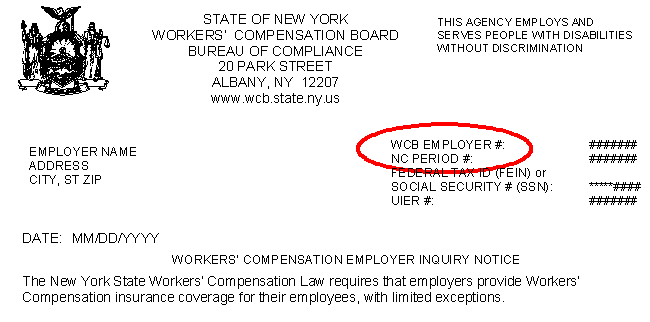
- Definition: Period of Non-Compliance-A period of time in which the Board does not have workers' compensation coverage information and/or business status information for an employer.
- If you experience problems signing on to the Response to Insurance Compliance Employer Notice web application, select here.
- Preparer Information:
- The Response to Insurance Compliance Employer Notice must be completed by one of the following:
- the employer named on the record
- an officer with the authority to sign on behalf of the employer
- the employer's legal representative or
- other individual responding with the permission of the employer.
- First Name
- Enter the First Name of the individual responding to the notice.
- Last Name
- Enter the Last Name of the individual responding to the notice.
- Preparer Title
- Select the Title of the individual responding to the notice.
- Other Title
- Enter title only if "other" was selected in the preparer title field.
- Effective Date in Title
- If a corporation, partnership or LLC, enter the date the officer completing the response started in that title. Enter the six digits representing the mmddyy. Back slashes are not needed. Leave blank if "other title" was chosen.
- Preparer Phone #:
- Enter the phone number of the Preparer for contact information. Enter the ten digits representing the phone number. Hyphens and parenthesis are not needed.
- Preparer E-mail
- Enter the e-mail address of the Preparer for contact information. This is not a required field.
- Employer FEIN or SSN
- Enter the Federal Employer Identification Number (FEIN) or Social Security Number (SSN) of the employer named on the Workers' Compensation Employer Inquiry Notice. Enter the nine digits representing the FEIN or SSN. Hyphens are not needed.
- If the New York Workers' Compensation Board does not have a FEIN (Federal Employer Identification Number) or SSN (Social Security Number) on file please supply the FEIN or SSN. A FEIN is a number assigned by the Internal Revenue Service to identify a business entity. Generally, all businesses need a FEIN. You will not be able to proceed any further electronically with a response if the FEIN or SSN on file with the New York Workers' Compensation Board does not match the FEIN or SSN entered.
- The Response to Insurance Compliance Employer Notice must be completed by one of the following:
-
Policy Information:
- If the employer named has or had Workers' Compensation insurance during all or part of the period for which information is requested, please provide this information. Do not submit: (1) a Disability Benefits policy, (2) a Workers' Compensation rider to a homeowners' policy or (3) an Employer's Liability Policy. All coverage information submitted will be confirmed by the carrier before being applied.
- If the employer had more than one policy during this period, you must select the "Add Policy" button to add any subsequent policy information.
- If you need to remove a policy that was added in error, select the "Remove Policy" button. This will remove the last policy that was entered.
- Please note: All policy information submitted to the Board is linked by FEIN/SSN. Please review your policy. If the name, FEIN or SSN listed on your policy does not match the information listed on this notice, please contact your carrier and have them submit a corrected "Proof of Coverage" transaction to the Board immediately.
-
Business Status Information:
- If the employer named on the Employer Inquiry Notice did not have a policy, for all or part of the period for which information is requested, because the employer believed that they were not legally responsible to provide workers' compensation, please check all that apply. Please review all responses before selecting a box to ensure that the most appropriate responses are chosen. In most instances, only one box should be checked. If you have selected an invalid combination, you will receive an error message.
-
Business has been replaced by a new business entity:
- Select box if employer shown on the Workers' Compensation Employer Inquiry Notice is no longer operating under the name and FEIN and all employees have been transferred to a new legal entity name & FEIN. You will also need to provide the following information for the new legal entity:
- Employees Transferred Date:
- Enter the date all employees transferred to the new legal entity.
- Employer FEIN or SSN:
- Enter the FEIN or SSN of the new legal entity.
- Legal Entity Name:
- Enter the Legal Entity Name of the new business. The Legal Entity Name defines the business structure of an employer such as a sole proprietorship under the employer's name or a named partnership, corporation, LLC, LLP or other business structure deemed to be "an employer" under the Workers' Compensation Law.
- Doing Business As Name:
- Enter the Doing Business As Name (DBA) or trading as (T/A) if applicable. Usually, a sole proprietor will have a (DBA) name.
- Address Line 1:
- Enter the street address for the new legal entity.
- City:
- Enter the City for the new legal entity.
- State:
- Enter the State for the new legal entity.
- Zip:
- Enter the Zip for the new legal entity.
- Country:
- Enter the Country for the new legal entity.
- Employees Transferred Date:
- Select box if employer shown on the Workers' Compensation Employer Inquiry Notice is no longer operating under the name and FEIN and all employees have been transferred to a new legal entity name & FEIN. You will also need to provide the following information for the new legal entity:
- No Employees other than:
- Select box if no employees other than:
- Sole Proprietor, Or
- General Partners in a partnership, LLC or LLP, Or
- One or two officers who own all of the stock of the corporation
and hold all of the offices. Each officer must own at least one share of the stock of the corporation.
For example:- Each corporate officer MUST each own at least one share of stock for this box to be selected.
- If there is a third party who owns any stock, then this box SHOULD NOT be selected
- Please note: The spouse and children of the employer working for the business are considered employees for workers' compensation purposes.
- Select box if no employees other than:
- Out of state employer with no NYS employees:
- Select box if you are an out-of-state employer who:
- Does NOT have a physical location within NYS AND
- Does NOT have a payroll over $50,000 during a calendar year in NYS AND
- Does NOT have one or more employees with a primary work location hired within NYS AND
- Does NOT have employees working within NYS for more than 90 days during a calendar year.
- If any of these conditions exist, DO NOT select this box as you may be held to be an "employer" under the NYS Workers' Compensation Law.
- Select box if you are an out-of-state employer who:
- No longer in business:
- Select box if the employer is no longer operating and no longer has payroll. You must provide date employees last worked.
-
Business temporarily closed:
- Select box if employer is/was temporarily closed. You must also provide exact dates the business was closed and opened or is expected to open.
- Business never opened and never had payroll:
- Select box if employer never opened and never had payroll. Do not select if the business had employees at any time even though the business never officially opened.
- Seasonal business:
- Select box if the business does not operate year-round. You must also provide the exact date business closed and opened or is expected to open.
For example: An ice cream stand that has employees and is only open during the summer months.
- Select box if the business does not operate year-round. You must also provide the exact date business closed and opened or is expected to open.
- Business does not yet have payroll:
- Select box if employer has not yet opened and does not have any payroll. You must provide expected date of opening or the expected initial payroll date, if prior to opening.
For example:- Smith's Deli expects to open on May 1st; however, the employer had payroll since February 1st in order to stock shelves. In this example, the February 1st date would be used.
- A school lunch program contract is signed by the employer in June; however, no employees are hired until the school year commences on September 5th. In this example, the September 5th date would be used.
- Select box if employer has not yet opened and does not have any payroll. You must provide expected date of opening or the expected initial payroll date, if prior to opening.
- Domestic Worker:
- Select box if the employee was a domestic worker who worked less than 40 hours per week. Domestic workers include chauffeurs, nannies, home health aides, au pairs, nurses, babysitters, maids, cooks, housekeepers, laundry workers, butlers, companions and gardeners working in a private household. Live-in domestics workers must be covered regardless of the number of hours worked.
- Other:
- Select box and explain the reason why a NYS Workers' Compensation policy was not secured. Please be advised that you may be contacted for additional information.
- Legal Entity Information:
- This section applies ONLY to the employer named on the Employer Inquiry Notice. If you have reported a legal entity change (for example, a sole proprietor changed to a corporation) to the New York State Department of Labor and the New York State Workers' Compensation Board has questions about the new entity, we will contact you separately.
- Legal Entity Name
- Enter the Legal Entity Name of the company if the Board's information is incorrect. The Legal Entity Name defines the business structure of an employer such as a sole proprietorship under the employer's name or a named partnership, corporation, LLC, LLP or other business structure deemed to be "an employer" under the Workers' Compensation Law.
- Doing Business As Name
- Enter the Doing Business As Name (DBA) or trading as (T/A) if applicable. Usually, a sole proprietor will have a (DBA) name.
- Address Line 1
- Enter Address Line 1 if the information displayed is not correct.
- Address Line 2
- Enter Address Line 2 if the information displayed is not correct or missing.
- Street
- Enter the street if the information displayed is not correct.
- City
- Enter the City if the information displayed is not correct.
- State:
- Enter the State if the information displayed is not correct.
- Zip
- Enter the Zip if the information displayed is not correct.
- Country
- Enter the Country if the information displayed is not correct.
- Employer Phone #:
- Enter the Employer Phone # if the information displayed is not correct or missing. Enter the ten digits representing the employer phone number. Hyphens and parenthesis are not needed.
- Employer E-mail
- Enter the Employer E-mail address if the information displayed is not correct or missing.
- Response Summary Information:
- The Response Summary page displays all the information that is on file with New York State Workers' Compensation Board and any changes and or additions made by the preparer. It provides an opportunity to make changes to the information before submission to New York State Workers' Compensation Board. In order to make changes to the information, click the link that states "Select here to edit Information".
- Response Submission Information:
-
Once you have determined that the information is correct, you may select the "Process Response and View Report" button at which time you will be forwarded to a page where you will be able to print a copy of your submission for your records. You will need Adobe Acrobat Reader. If you do not have it,
select here to find out how to download a free version.
Please note: Once you select the "Process Response and Veiw Report" button, you will not be able to make any additional changes electronically.
-
Once you have determined that the information is correct, you may select the "Process Response and View Report" button at which time you will be forwarded to a page where you will be able to print a copy of your submission for your records. You will need Adobe Acrobat Reader. If you do not have it,
select here to find out how to download a free version.
-
Contact Information:
- If you are having problems using the Response to Insurance Compliance Employer Notice web application:
- Contact The Bureau of Compliance at ( 866 ) 298-7830 Monday - Friday, 8:30 A.M. to 4:30 P.M., if:
- You are having difficulty understanding what information you need to complete.
- You are having difficulty understanding any messages or Help statements in the application.
- You are unsure what the directions are telling you to do.
- You are unsure how to state your employment status in the "Other" box.
- Select this link only if you receive the following error message:
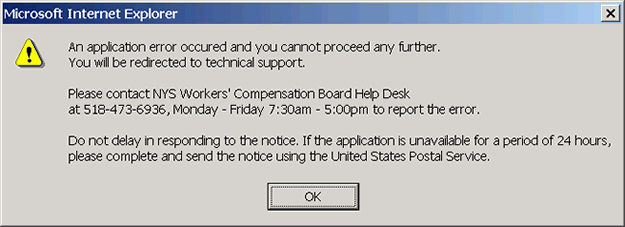
- Select this link only if you see the following error message in the lower left hand corner of the browser window:

- Contact The Bureau of Compliance at ( 866 ) 298-7830 Monday - Friday, 8:30 A.M. to 4:30 P.M., if:
- If you are having problems using the Response to Insurance Compliance Employer Notice web application: